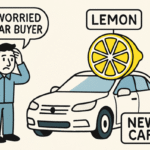Ways to Solve Common Connectivity Problems at Home
We all have experienced connectivity problems now and then. And we look for quick fixes to solve our connectivity problems as soon as possible. These connectivity problems are not just restricted to wireless Internet but sometimes our mobile internet also faces some sort of hang-up, to counter that one must subscribe to a good internet mobile package such as the Spectrum WiFi plans that has vast connectivity. Wireless internet problems can be fixed if we try the following hacks.
Discover the Problem First
Before looking for a solution, first, diagnose the problem and see where it is.
- Check the website of your internet service provider to check if the problem is being experienced just by you or if it is region/nationwide.
- Try connecting with a different gadget such as your smartphone to the internet to determine whether the issue is device-specific.
- Move close to the router and see if you can catch signals.
- Reboot your router by turning the button at the back off and then on again.
- Try to connect your router with an Ethernet cable to find out if the issue lies with the Wi-Fi booster’s signal or with your internet connectivity.
- If your internet is still not working or is giving errors, follow the following steps.
Device Specific Error
If all your devices are connected to the internet and working normally but one device is unable to maintain the internet connection, this means that the trouble lies with the device.
Begin with the following.
- Reboot
- Connect ethernet cable properly to the device
- Check if the device’s drives are updated
If the issue persists examine the firewall settings.
Having Trouble Connecting to Local Files or Printer
This error can be challenging to eliminate as numerous factors may be causing it.
Some solutions to counter this issue are as follows.
- Check if all programs are working properly
- Revisit firewall settings
- Make sure that all devices are on a single subnet. If external traffic is unchanged but there are errors in the internal traffic, means that the problem lies with subnet.
- Windows adapters must have a printer and file-sharing options turned on.
Enable settings for each gadget
Access Limited Error or No Internet Connection Error
To fix your internet connection, you need to know where the problem lies.
In such a situation, you must check everything involved sequence-wise. Starting from the plug, check each piece that comes in the way till you reach the gadget in use. When you are sure that all devices are functioning properly, the issue might be with your ISP. You must get in touch with your ISP and inform them regarding the issue.
You should try connecting your device directly to the router via an ethernet port and check for connectivity. If you are now able to use the internet as you normally do, then the issue with your internet connectivity is probably your router’s Wi-Fi signal issues. But if you are having the same problems as before then the problem most likely lies with your Internet connection, itself, and not your router.
Local Network Not Connecting to the Internet
In such a situation, you must first reboot your internet.
If the issue is recurring with other internet intermittent issues, it may be a sign to change the Internet Service Provider. Small or medium-sized business enterprises still using consumer-grade internet packages and equipment, should upgrade to company-grade high-speed internet. Corporate-level internet will provide high speed, a reliable connection, and better customer service.
Slow Internet Speed
If you have experienced slow internet speed, it could be because of an error in connection or an over-occupied network. To address this problem, a speed testing tool can be used to check the speed. If it is lower than what your provider has advertised and promised in the contract, you should register a complaint to get it fixed.